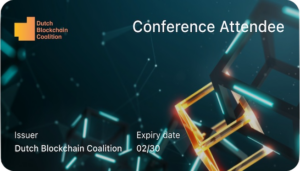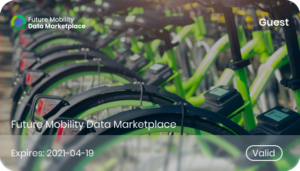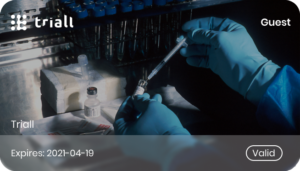Sphereon Wallet
Demo Instructions
3. Receiving Credentials from an Issuer
You can receive Verifiable Credential from so called issuers. The wallet has support for multiple open standards to get these Credentials. In these examples the OpenID for Verifiable Credential Issuance (OID4VCI) standard is enabled.
- Just click on one of the credential card images to jump to the Issuer page.
- Then scan the QR-code with your SSI Credential Wallet.
Detailed step-by-step instruction are below the credential cards.
OpenID for Verifiable Credential Issuance (OID4VCI) process
The current wallet only supports the new OID4VCI specification (v11) for receipt of credentials. To get a credential issued to the wallet, using OpenID for Verifiable Credential Issuance (OpenID4VCI) the following steps can be followed.
Step-by-step instructions
Scan the Verifiable Credential QR-code displayed by the Issuer
|
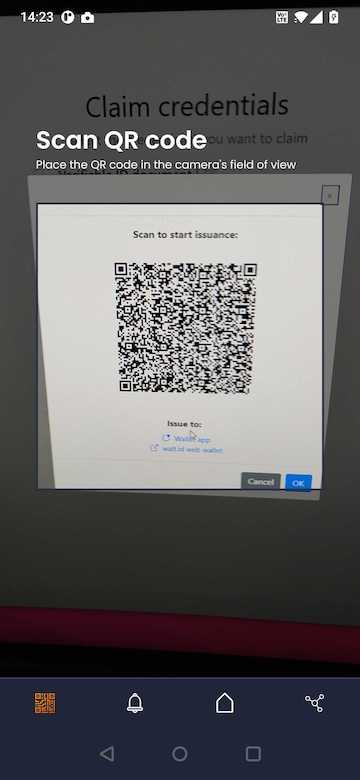 |
New contact creation
|
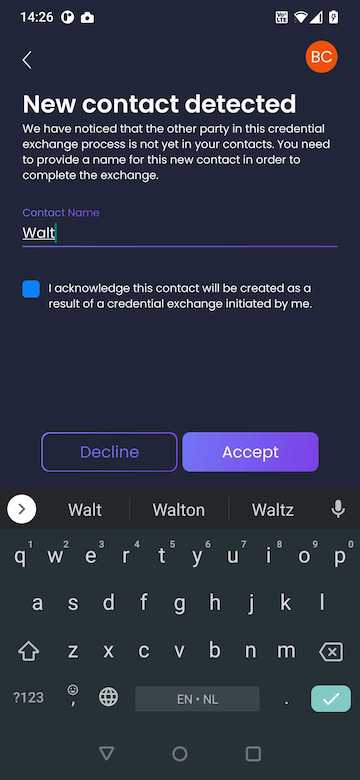 |
Select and accept credentials
|
 |
Enter a verification pin code (if required)
|
 |
Review the credential details
|
 |
Credential overview screen
|
 |
PREVIOUS |
NEXT |